Introduction
In this post, we will guide you how to add the Unibijoy layout in Avro Keyboard. This blog is for you if you like to type in Bangla using the Unibijoy layout. Many people use Avro Keyboard to manage their keyboard layouts on Windows. If you add the Unibijoy layout, you can quickly switch between keyboard layouts and type in Bangla without any problems. Here we are going to learn how to add the Unibijoy layout to Avro Keyboard.
What is Avro Keyboard?
Avro Keyboard is well-known software for working in Bengali, and it comes with a number of entry options to make it easy to use. It is very flexible and can adjust to different user tastes because it supports many layout, such as Avro Phonetic, Unijoy, and Probhat.
Users of Windows as well as Mac OS can easily and quickly type in Bengali writing with this software, which makes it widely available. Avro Keyboard also has tools like auto-correction, spell check, and customizable key combinations that are meant to make the user experience better as a whole.
Introduction to UniBijoy Layout
The Unibijoy layout in avro is a common keyboard layout for Bengali typing. It was created to make typing faster. With a unique key design that fits closely with the sounds of the Bengali language, it’s easy for people who know that language to use. This layout is liked for how quickly and easily it works, and it lets people type Bengali text quickly and correctly. The Unibijoy layout is popular because it is easy to use. It is used in many fields, such as schooling, office, and media etc.
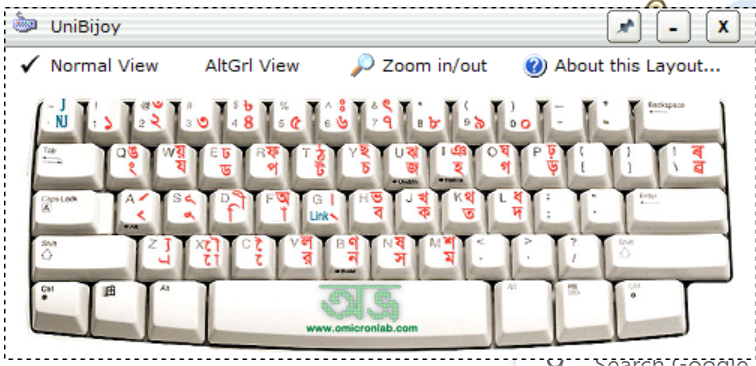
History and Popularity of Unibijoy
Unibijoy layout was made as a phonetic typing system to make it easier for people to type Bangla on computers. It became famous because it was easy to use, and people could type Bangla without knowing anything about computer layouts. Unibijoy has been used for personal as well as business reasons by many people in Bangladesh over the years. Unibijoy had a big impact on digital contact and content development in the Bangla language.
Comparing UniBijoy layout with Other Bengali Layouts
Typical Bengali keyboards like Avro and Probhat are different from Unibijoy because they only have fixed layouts and not phonetic layouts. In comparison to the Avro, which uses phonetic typing a lot, Unibijoy has a more organised key mapping that makes it easier to use for people who are used to typewriters.
on the other hand, uses a standard style approved by the government. UniBijoy, on the other hand, is flexible and easy to use, so it can be used by both casual and expert typists. It also comes with a full set of Bengali characters, which makes typing even complicated texts quick and accurate.
Step-by-Step Installation Guide
There are 2 way to install UniBijoy layout in avro keyboard. in this article we will discuss both of them so that you can install easily .
- Install old version of AvroKeyboard
- Add UniBijoy layout in latest avro keyboard
Method 01:
Now the latest version of avro keyboard is 5.6.0 where don’t have UniBijoy layout. if you are download oldest version of avro keyboard there have a deafult layout of UniBijoy layout. so you just download old version of avro keyboard like 4.5.1 and install it on your computer.
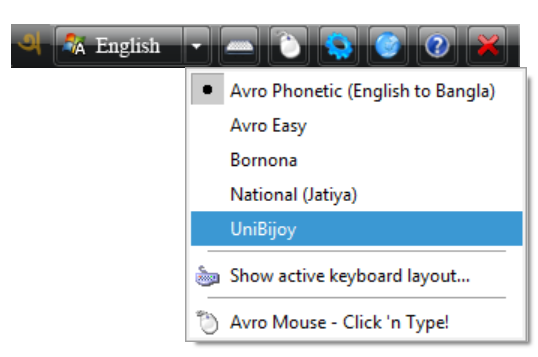
Method 02:
The another method is just download additional UniBijoy layout and install it on your computer. There is no require version of avro keyboard. Firstly Download UniBijoy from below then right click on it and install.
After That just close your avro keyboard and start again then you can find UniBijoy layout on your latest version of avro keyboard.
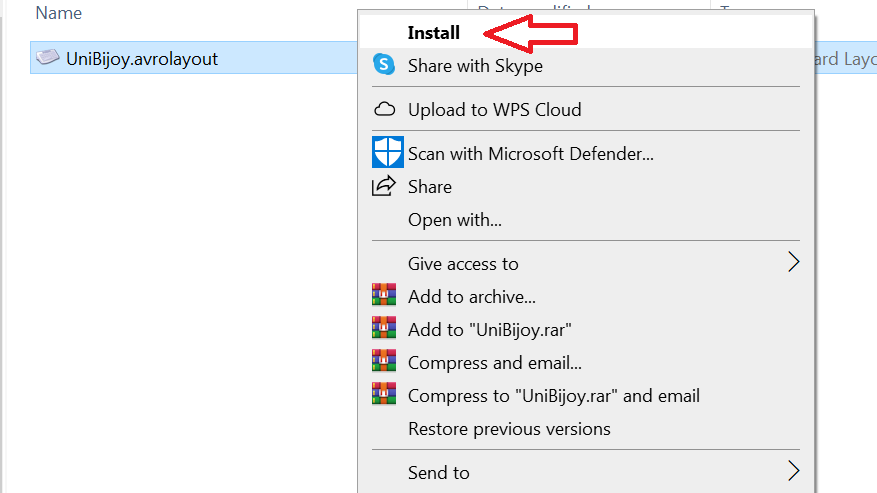
After Finish install your computer show notification that UniBijoy susscessfully install your system. Now just close Avro keyboard and start again.
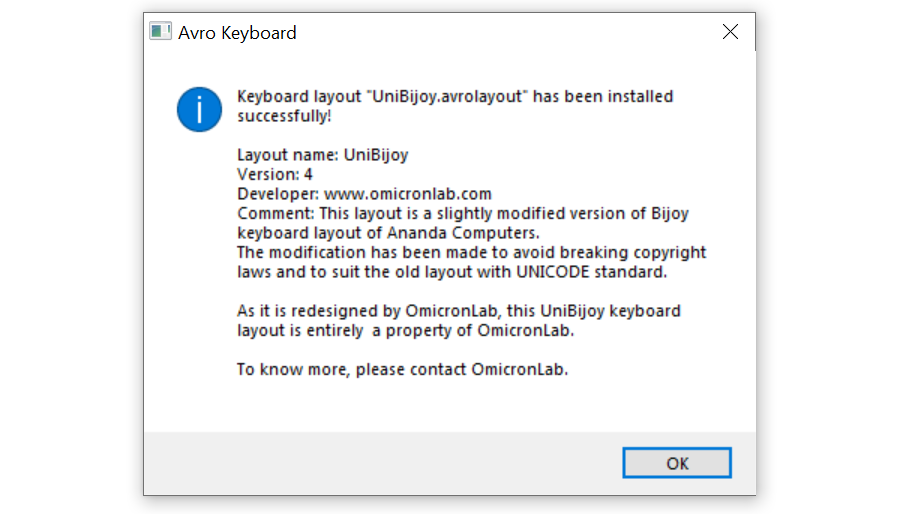
Enabling Bengali Language Support in Your Operating System
To make sure that typing Bengali on your computer goes smoothly, make sure that your operating system (OS) supports Unicode. This is necessary for showing Bengali symbols correctly. Next, install a Bengali keyboard layout, like UniBijoy or Avro, to make typing Bengali quick and easy.
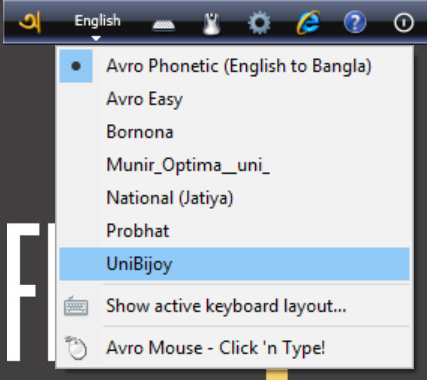
You can also make choices and options available in Bengali by turning on Bengali language assistance in the system’s language settings. Lastly, make sure all the text is displayed properly by downloading and installing the fonts that work with the Bengali script. This will also make the general user experience better.
Adding Unibijoy Layout to Avro Keyboard
Get the latest version of the Avro Keyboard from the official site and install it before you start. After setting up the Avro Keyboard, go to the “Layout” part of the settings. Choose the “Unibijoy” layout from the list of keyboard layouts that are available. After making your choice, make the changes, and you can now use the Unibijoy layout in Avro Keyboard to start typing. Using the Unibijoy layout’s easy-to-understand style, this simple step will make sure you can quickly and accurately type in Bengali.
Frequently Asked Questions
1. What is the process to add the UniBijoy layout in Avro Keyboard?
Start by going to the official website and downloading and installing the Avro Keyboard. Open the Avro Keyboard settings and go to the “Keyboard Layout” area once the installation is done. Click on “Add New Layout” and pick “Unibijoy” from the list of layouts that appear. Save the changes after you’ve made your choice. Last.
2. Can I use both Unibijoy and other layouts simultaneously in Avro Keyboard?
The Avro Keyboard is very flexible because it lets users easily switch between Unibijoy and other keyboard styles. You can change Avro Keyboard’s settings to use different layouts, such as Unibijoy, for a more personalised typing experience.
3.Where can I find the settings to switch to the Unibijoy layout in Avro Keyboard?
To change Avro Keyboard to the Unibijoy layout, open it from the system tray to get to its settings menu. Go to the “Avro Tools” part and pick “Keyboard Layout Editor” from the list of choices that appears. Pick the “Unibijoy” layout from the list of keyboard layouts in the “Keyboard Layout Editor.”
