Are you try to disable laptop keyboard in your windows machine? In this article we will discuss about this , so don’t worry. While working or playing games on your laptop, do you ever press keys by accident? Then you might want to turn off your laptop’s built-in keyboard so you don’t press any keys by chance when you’re using an external keyboard.
This blog post will show you how to turn off your laptop keyboard in Windows 10. This guide has simple to follow instructions and helpful tips for everyone, whether they are tech-savvy or just starting out. For better typing or games, let’s learn how to turn off a laptop keyboard in Windows 10.
Understanding the Need to Disable Laptop Keyboard
A smooth and professional experience can be had by turning off the laptop keyboard so that keys aren’t pressed by mistake during presentations or work from home sessions. For a smooth working experience, this method lets users connect and use an external keyboard without the built-in one getting in the way.
If the computer isn’t working right or has broken keys, this can also be used as a temporary fix so that the laptop can still be used. It also makes it easier to use in situations where an extra keyboard is useful, like when gaming or using specific software that works better with one. This gives you more independence and comfort.
Common Scenarios for Disable laptop keyboard
There may be times when you need to disable a certain key on your laptop computer so that you don’t press it by accident. A separate keyboard is usually better than the built-in one in dual-screen or docking station setups, so the built-in one should be turned off.
To get better performance and comfort during remote work or game sessions, you need to turn off the laptop keyboard and connect an external keyboard with special features.
Advantages and Potential Risks for disable laptop keyboard
It’s better for the user if the keyboard on a laptop is turned off so that keys aren’t pressed by mistake while cleaning or using an external keyboard. If you do this, the built-in keys on your laptop will last longer and your portable keyboard will last longer too.
It is possible for this to go wrong, though, and the user might not be able to use the laptop if the remote keyboard stops working or is not available. The built-in keyboard may also be void if you mess with it, and software may not work with the laptop anymore, which could make future support and maintenance harder.
Preparation Before Disable laptop Keyboard
Get a wireless keyboard ready to take over your laptop’s features before you turn off the keyboard on your laptop. Protect yourself from problems by backing up important files and setting up a system restart point. If you are having trouble with your keyboard, checking the website of the laptop’s maker for special instructions or drivers can be very helpful.
Backup Important Data
To keep your data safe from hardware problems or cyberattacks, you must set up backups on a regular basis. An extra layer of backup protection is added by using external storage devices like USB flash drives or external hard drives. Cloud storage services should be used to make backups even easier to access and safer from local disasters.
This way, you can access your backups from anywhere. Making sure that your backups are still valid on a regular basis is also important for making sure that data restoration methods will work properly when they’re needed.
Ensure External Keyboard is Ready
To avoid problems, make sure the external keyboard works with your laptop’s hardware and running system before moving forward. It is also important to make sure that it is fully charged or has new batteries if it is portable. Installing any drivers or software changes for the keyboard is the best way to make sure it works smoothly.
The last step is to connect the external keyboard to your laptop and make sure that all of the keys and features work properly. With this much care, the shift goes smoothly and there are no problems.
Step by Step method for disable laptop keyboard
- Right click in your This PC.
- Go to Manage
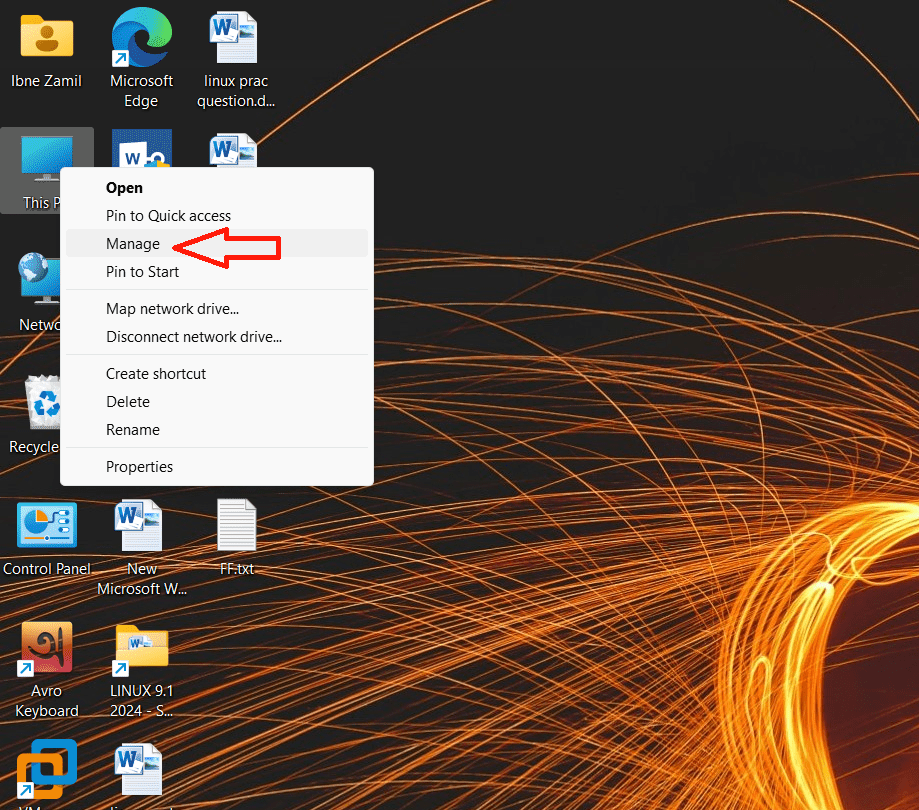
- Then go Device Manager
- Click on Keyboards
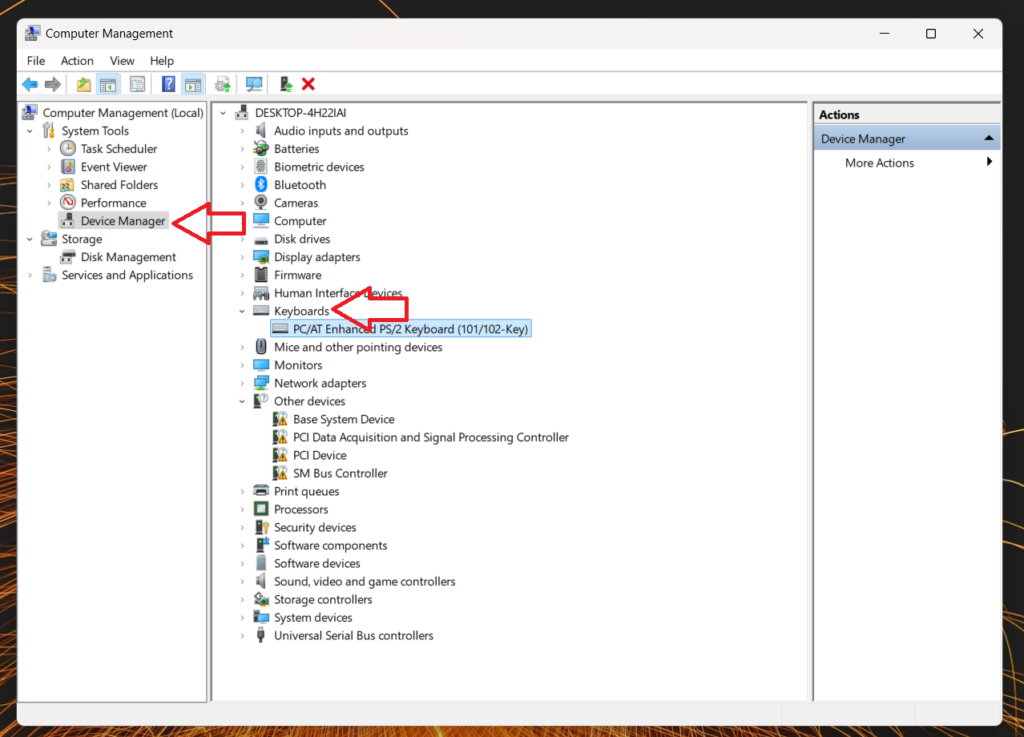
- Now right click on your keyboard Driver
- Click on Uninstall
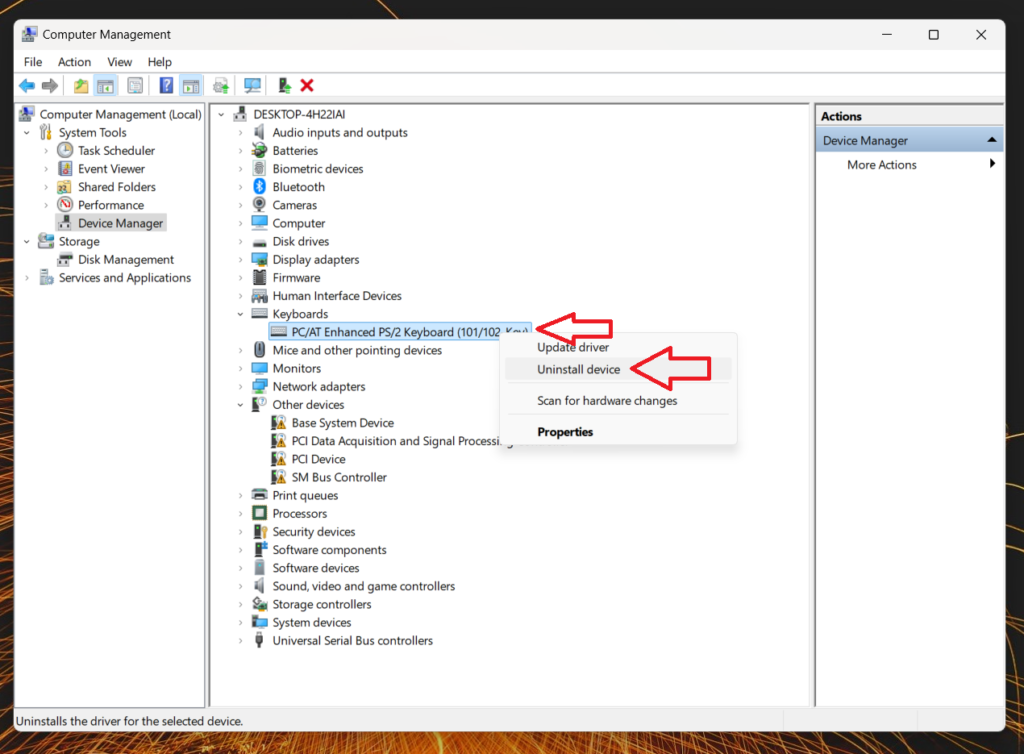
- Now Type Win+R to start Run
- Then type Cmd That means you should run command Prompt
- type the below code
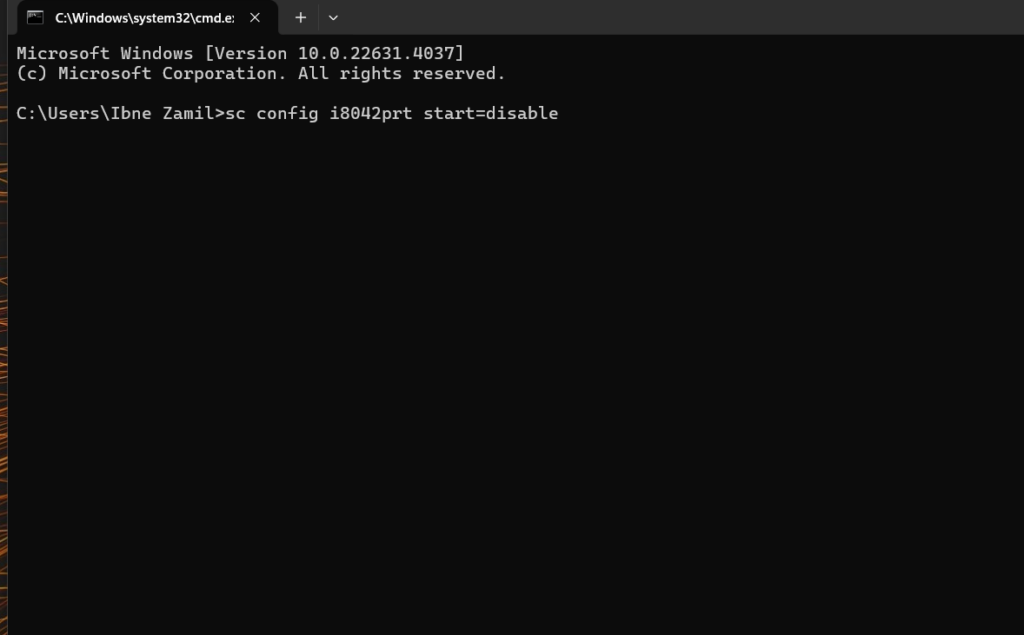
- After type this code click on Enter.
- Then Restart your Computer.
Keyboard Disable code
sc config i8042prt start=disableKeyboard Enable code
sc config i8042prt start=autoThird-Party Software Solutions
Customized features that might not be available through built-in system tools can be found in third-party software. This gives users a variety of choices that are best for their needs. People who aren’t tech-savvy can often handle complicated jobs more easily with these solutions’ user-friendly interfaces and guides.
Overview of popular tools
These days, most popular tools on the market can be used for a wide range of tasks, including managing projects, making software, and working together. For managing tasks and projects, many people use tools such as Trello, Asana, and Monday.com as because they are easy to use and have lots of useful features.
GitHub and GitLab are well-known for version control and working on code together in the software development world. Teams like Slack and Microsoft Teams are great for communicating and working together because they are easy to use and have a lot of connection options. Combining these tools makes processing more efficient and helps teams work together more easily in many areas.
Step-by-step guide using specific software
First, make sure you have the safest and most up-to-date version of the software by getting and installing it from the official website. The software will have a lot of choices and tools when you get to the primary user interface after the installation is done. If you want to make the process fit your needs, change any settings that are asked for on the screen as you choose the job you want to do. This is the last step. To complete the task, click the right button and wait patiently for the software to finish. If any confirmation prompts show, make sure to answer them.
Frequently Asked Questions
- Is there a way to re-enable my laptop keyboard after disabling it on Windows 10?
Find the keyboard in Device Manager under “Keyboards,” right-click on it, and choose “Enable device” to turn it back on. If you want to undo the changes, you can use a system restore point that was made before the keyboard was turned off.
- Are there any risks associated with disabling the laptop keyboard on a Windows 10 system?
It can be hard to get to BIOS settings or system recovery choices that need keyboard input when the laptop keyboard is turned off on a Windows 10 computer. It could be hard to figure out what’s wrong with the laptop if the external keyboard breaks or disconnects without warning.
